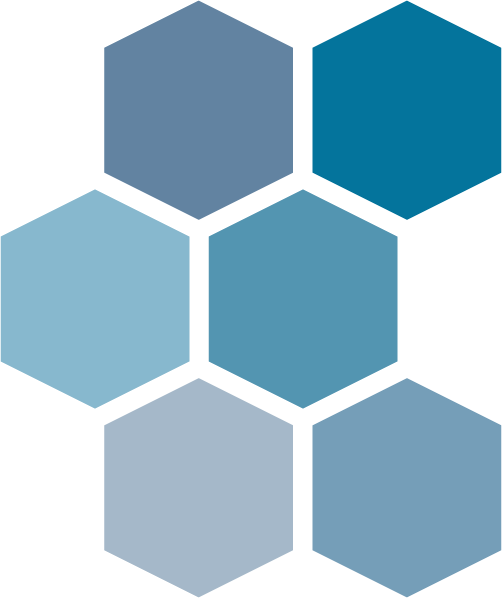Sharing Your Certification on LinkedIn
To help you showcase your journey in the CRAA® Program, follow these simple steps to update your profile and highlight your achievement effectively.
Adding the Designation Behind Your Name
- Log in to LinkedIn and navigate to your profile.
- Click on the “Me” icon at the top of your LinkedIn homepage and select “View Profile”.
- Click the pencil icon next to your profile photo and headline to edit your profile.
- Enter CRAA® Certification details: .
- First Name: Leave your first name unchanged.
- Last Name: Add "CRAA" after your last name, separated by a comma. (Example: Nolan Noone, CRAA)
- Click “Save” to finalize your changes.
Adding Your Certification to the "Licenses & Certifications" Section
- Log in to LinkedIn and navigate to your profile.
- Click on “Add Profile Section.”
- Under “Add to Profile,” select “Recommended,” then choose “Add Licenses & Certifications.”
- Name: Enter Certified Real Assets Analyst™ (CRAA® Certification)
- Issuing Organization: Enter "Real Property and Infrastructure Institute (RPII)".
- Issue Date: Select the month and year you received your certification.
- Expiration Date: Leave this field blank, unless your certification has lapsed or been surrendered.
- Credential ID: Leave this field blank.
- Certification URL: Leave this field blank.
- Click “Save” to finalize your changes.
For Candidates: Sharing Your Participation
- Log in to LinkedIn and navigate to your profile.
- Click on “Add Profile Section.”
- Under “Add to Profile,” select “Recommended,” then choose “Add Licenses & Certifications.”
- Name: Enter "Candidate for CRAA® Certification"
- Issuing Organization: Enter "Real Property and Infrastructure Institute (RPII)".
- Issue Date: Leave this date blank.
- Expiration Date: Leave this field blank.
- Credential ID: Leave this field blank.
- Certification URL: Leave this field blank.
- Click “Save” to finalize your changes.
Note: Ensure your LinkedIn profile accurately reflects your active or inactive pursuit of CRAA® certification. If you do not earn your certification or no longer have a good faith belief you will successfully pass the CRAA® Exam, you must promptly remove this section from your LinkedIn profile.